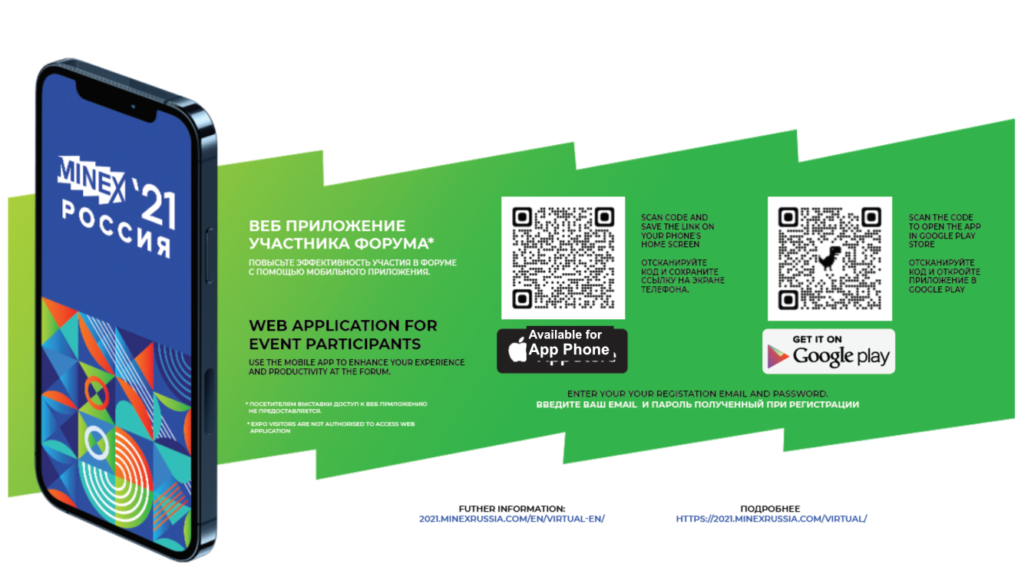Download the Android app from the Google Play store or open a direct link in your browser. Login with the registered email address and password you have received by email with the introduction to the Forum application.
MINEX Russia 2021 web application
Enhance your participation experience with the forum web app
How to watch Live Broadcast in the app?
On 6 and 7 October, all sessions held in the Main Hall and the Tolstoy Hall will be broadcasted live. Select the desired conference room to open the broadcast window in your app. View the list of sessions by hall in the mobile application and on the forum website. The desktop version of the broadcast (for computers with a screen from 11 inches diagonally) is available on the virtual platform of the Forum. The mobile version (for phones with a screen from 4 inches diagonally) is available via the web app. The broadcast will be accompanied by a simultaneous translation from Russian and English. To change the language, select the flag logo in the top menu.
How to update your personal profile in the application?
The Forum participants can edit their profiles in Russian and English. Go to the top menu to open the Personal Profile Editor. The editor allows you to change the name, job title, and company name. In addition, you can publish a short bio, photo, and promotional offers to other attendees. In your personal profile, you can also add your contacts and social media links which will be visible to other attendees.
How to access the forum agenda?
Open the “Agenda” button in the main menu to access the up-to-date events programme listed in chronological order. The agenda can be also filtered by date, time, and conference halls. Not to miss the sessions that interest you, mark them with an asterisk. To view the list of selected sessions, click on the “favorites” icon in the program menu.
How to select Language?
The application contains content in Russian and English. To select the required language, click on the flag logo in the top menu.
How to search and create a shortlist of Attendees?
In the “Attendees” menu you can search the forum participants by name, position, company name, and keywords. To create a shortlist of people you would like to meet or contact during the forum, simply tick the asterisk above their names. The shortlist can be viewed by clicking on the “favorites” icon. To view active (online) attendees in the application, enter the “online” keyword in the search field.
How to message other participants in the app?
To send a message to other participants via the web application, go to their individual profile and click on the “Send Message” button.
How to access information about speakers?
Speaker profiles can be opened in the sessions tabs or by selecting them from the general list in the “Speakers” folder in the main menu. To review the content of the sessions and the list of speakers, click on session tabs in the agenda. Open speaker profiles featured in the sessions to view their profiles and summary of their presentations. In the “Speakers” folder you can filter speakers by name, job title, company name, and education. To create a shortlist of speakers simply click on the asterisk in their profiles. Open the “Favourites” icon in the “Speakers” folder to view the shortlist. A personal message to speakers can be sent through their profiles in the “Attendees” folder.
How to schedule one-to-one meetings with other participants?
To schedule a meeting with another participant, select the “Book a meeting” button in the invitee’s profile. In the pop-up window select the date, time, and location of the proposed meeting. The invitation should also include a subject and a short message. When another participant accepts your invitation, a notification appears in the Messages tab in your application. The appointment will also be added to your in-app calendar. In the calendar, you can reschedule the meeting or cancel it. All changes will be automatically adjusted in both participants’ calendars. When you cancel the meeting, the free time slot will appear in both calendars.
How to organise in-app video call with remote participants?
To organise virtual meetings with remote participants, select the VideoChat option from the location selection in the calendar. To join a video call, go to your calendar, select your meeting, and activate the video. Allow the app to use the microphone and video camera on your phone. Enter your name and start your meeting. If necessary, you can invite up to 8 participants to the meeting by sending them a hyperlink, which you will find in the video call menu.
How to access information about exhibitors, sponsors, and partners?
Corporate profiles of Sponsors, Exhibitors, and Partners can be accessed in the main menu by opening the folders and clicking on logos in the general list. Add companies to the favourites shortlist by clicking an asterisk next to their name. To request a meeting with exhibitors, please go to their profile and click on the “Contact exhibitor” button which will redirect you to the online form. To return to the application menu, press the back button (usually indicated by an arrow) on your phone home screen or panel.
Additional functions.
Other features of the application include links to the information about the venue, user instructions, and contact organisers form.